
Icon Arrangement
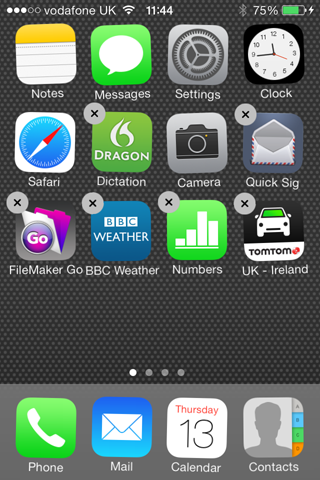
You can rearrange your icons on the home screen, move them to another screen, delete them (not the ones supplied with the iPad) and make folders to group similar apps together. The first thing to do is to press and hold any icon till they wobble and some have a cross by them as shown.
- To move icons around just drag them to the new position and let go. All the others will switch around to make room.
- To move an icon to an adjacent screen, drag it to the edge of the screen and hold it there till the screen switches to the adjacent one then let go.
- To delete any app you've installed, just press the cross on the corner.
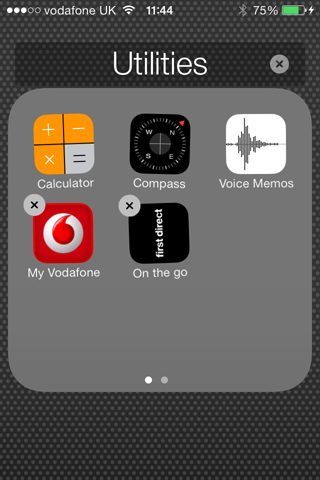
- To make a folder, select one app you want to put into it and drag it on top of another app you want in it. Subsequent apps can be dragged to the folder.
- You can change the name of the folder by selecting it while it's wobbling.
When you've finished, just press your home screen button to return to normal operation.