
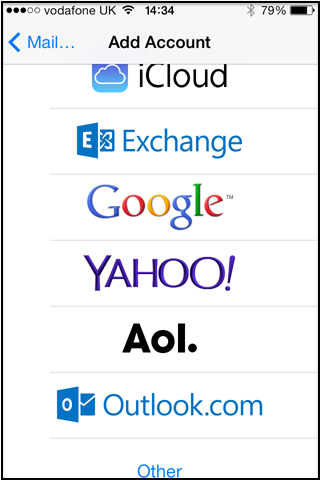
For your email, it's best to use the Mail app. To set it up, go to Settings and select Mail then Add Account. Choose from the list of accounts available - if yours isn't there, tap Other at the bottom.
- If you do have one of the accounts shown, it will take you to the New Account screen. If you don't, tap Other.
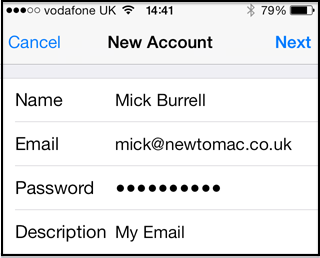
- Fill in your name, email address and the password your email provider has given you and finally a description - what you want this account to be called then tap Next.
- If you have one of the accounts in the first screen, Mail should be able to find all the details and set up the account for you.
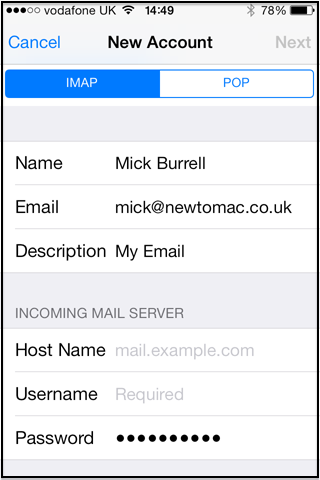
- If you're setting up the account manually, choose from POP or IMAP (your provider will have told you which) and fill in the required fields. The Host Name is the name of your provider's mail server (computer) usually along the lines of mail.myisp.com. Your user name is often your email address and the password will be filled in from before.
- The outgoing server is often along the lines of smtp.myisp.com.
- Mail will now try to connect to your provider, check the details and, if correct set up the account.
You may get the message that Mail cannot connect using SSL. It's fine to try without.