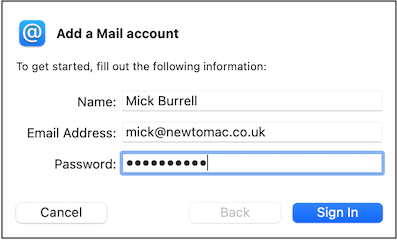
(Please note - most of these screen shots are taken from macOS 10.16 - Big Sur. If you're using a different system, your windows may be slightly different but the information required will be the same.)
You are presented with this window:
Full Name is the name that will be sent out with the email. You could just use your first name but it's a good idea to use your last name too. That is of course unless you wish to be totally informal and use a nickname which would identify you.
Next, enter the email address that you've been given by your Email Provider. This will usually take the form of part or all of your name followed by the '@' symbol (pronounced 'at') and finished off with a name that will identify your provider.
Finally enter the password given to you by your provider. This is the one for email which may or may not be the same as the one which you were given to connect to broadband. As with most passwords used on the Mac or web sites, as you type it in the individual characters show up as dots so that the word is not readable to anyone who may be looking over your shoulder!
If you selected one of the account types in the previous step, Mail should find all the details and create your account. If you didn't, Mail will tell you the account needs to be set up manually - carry on to the next step.
